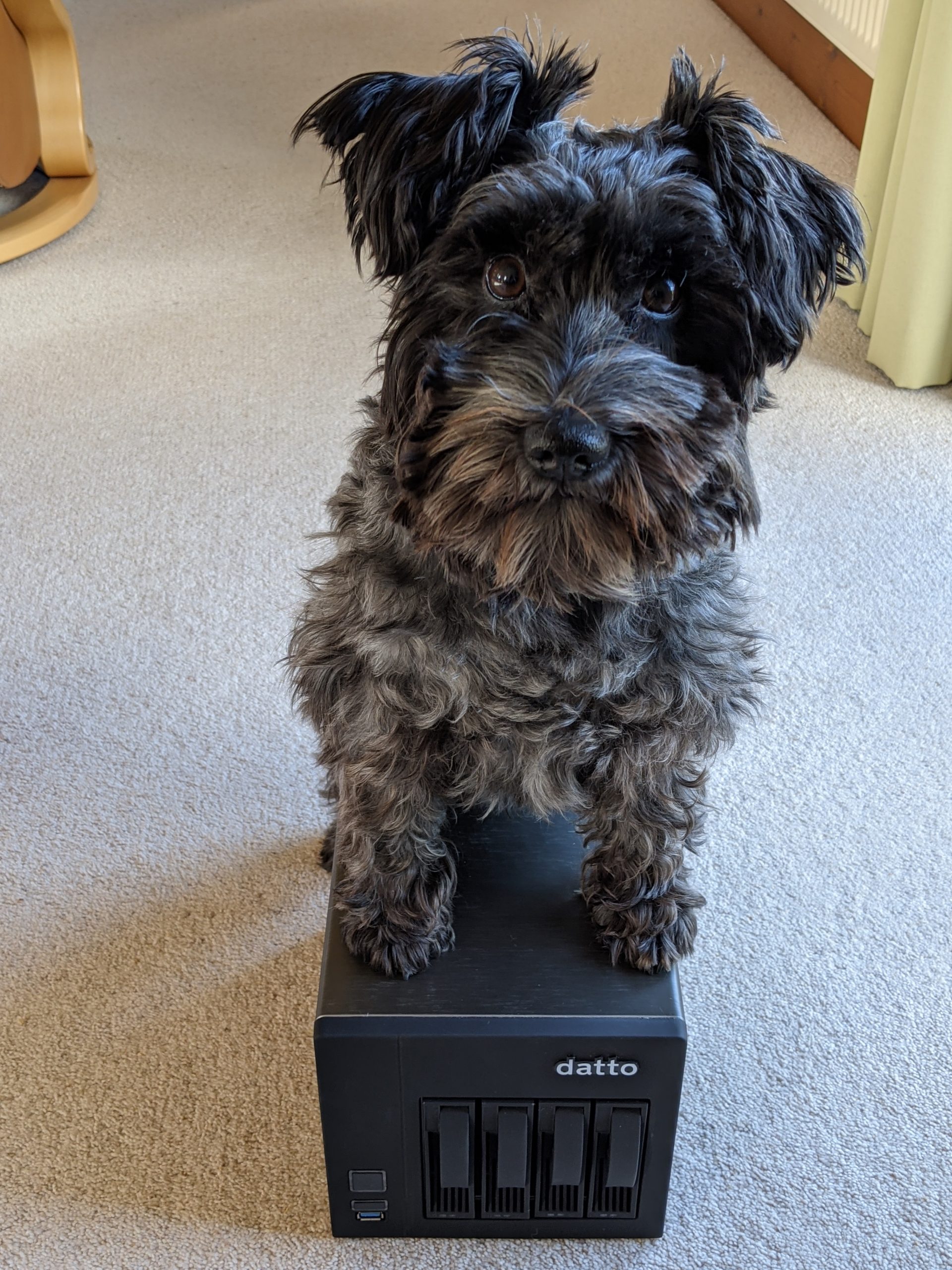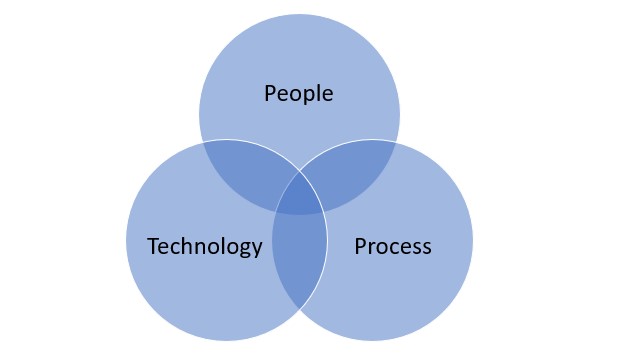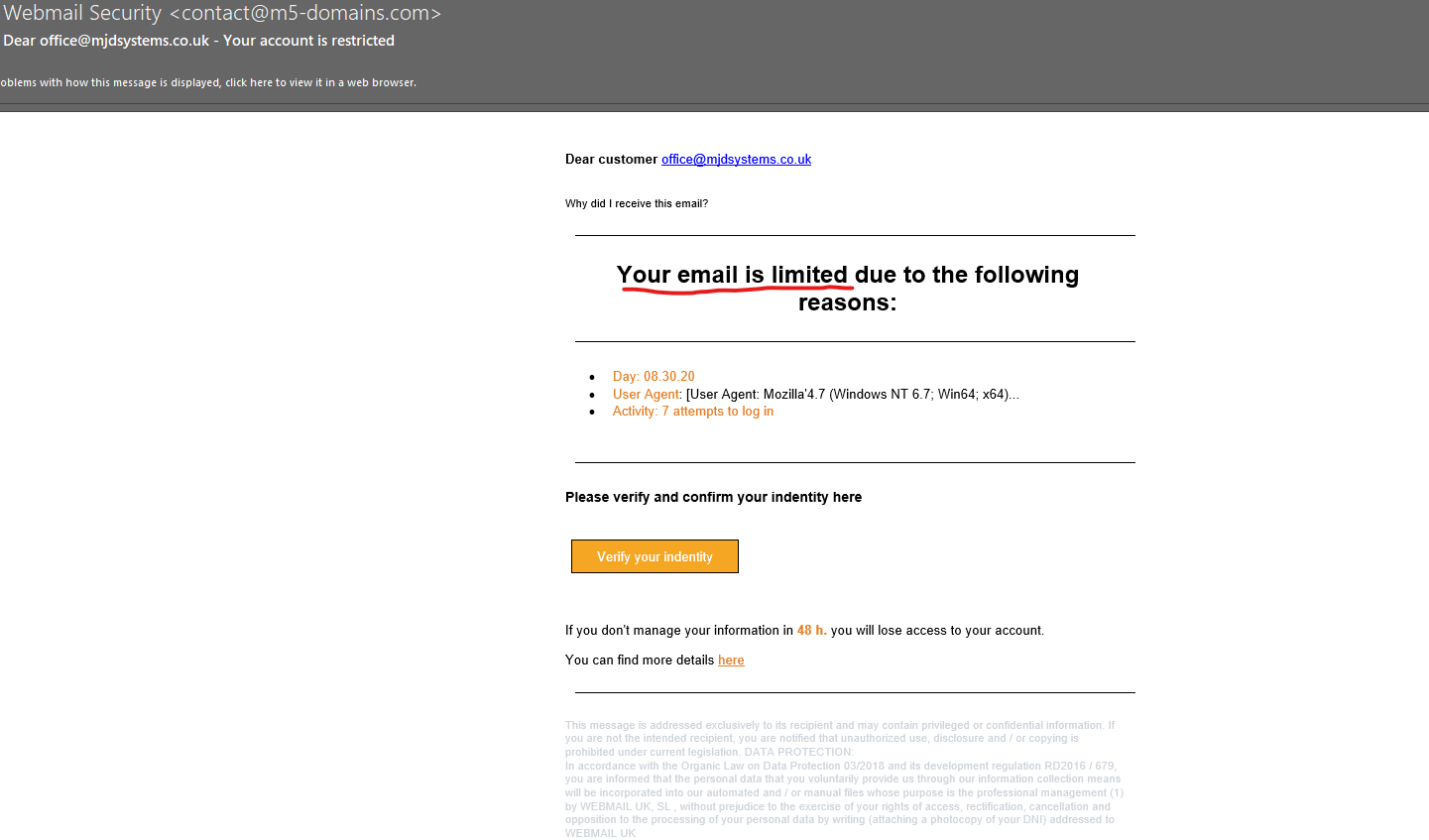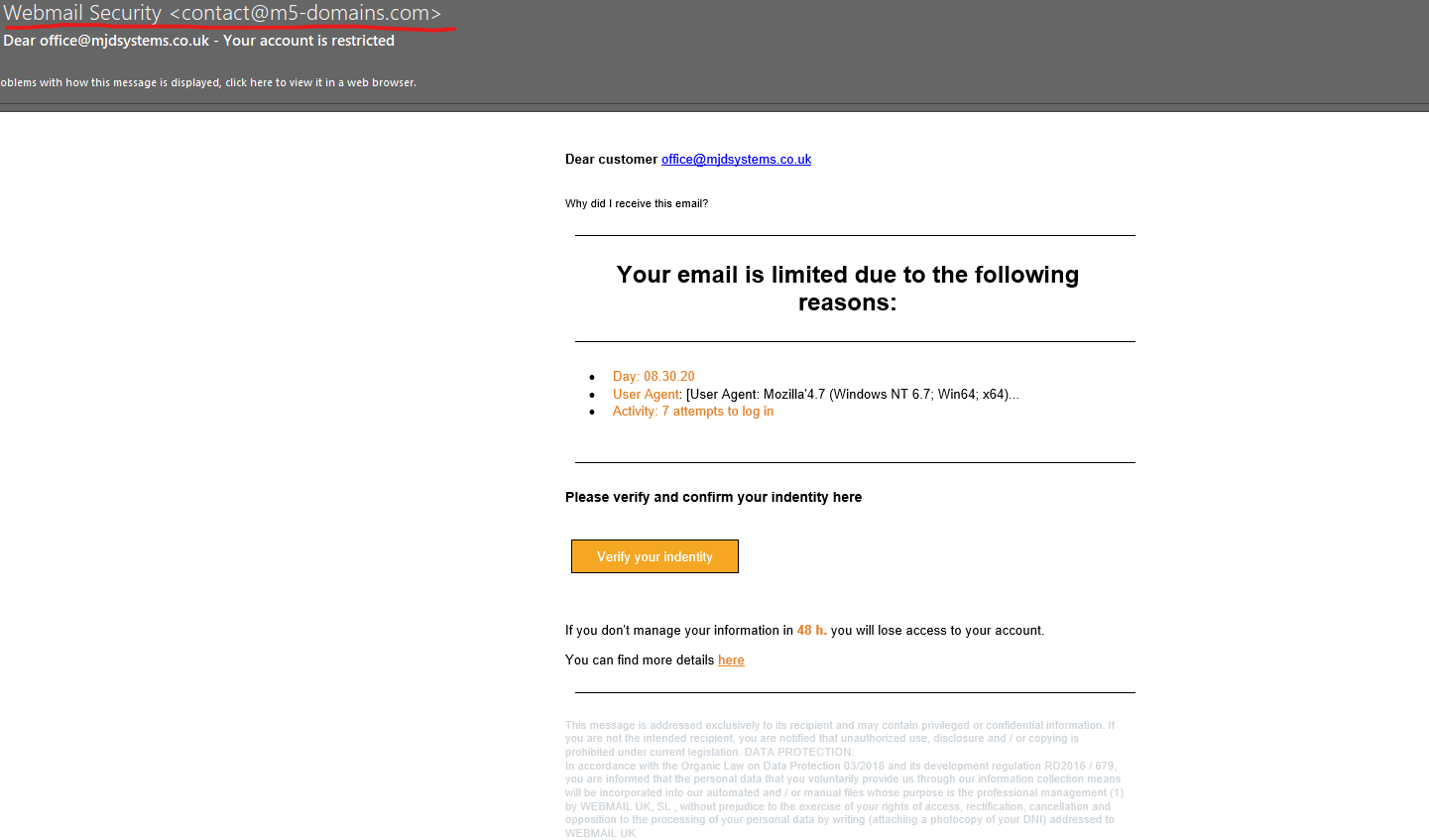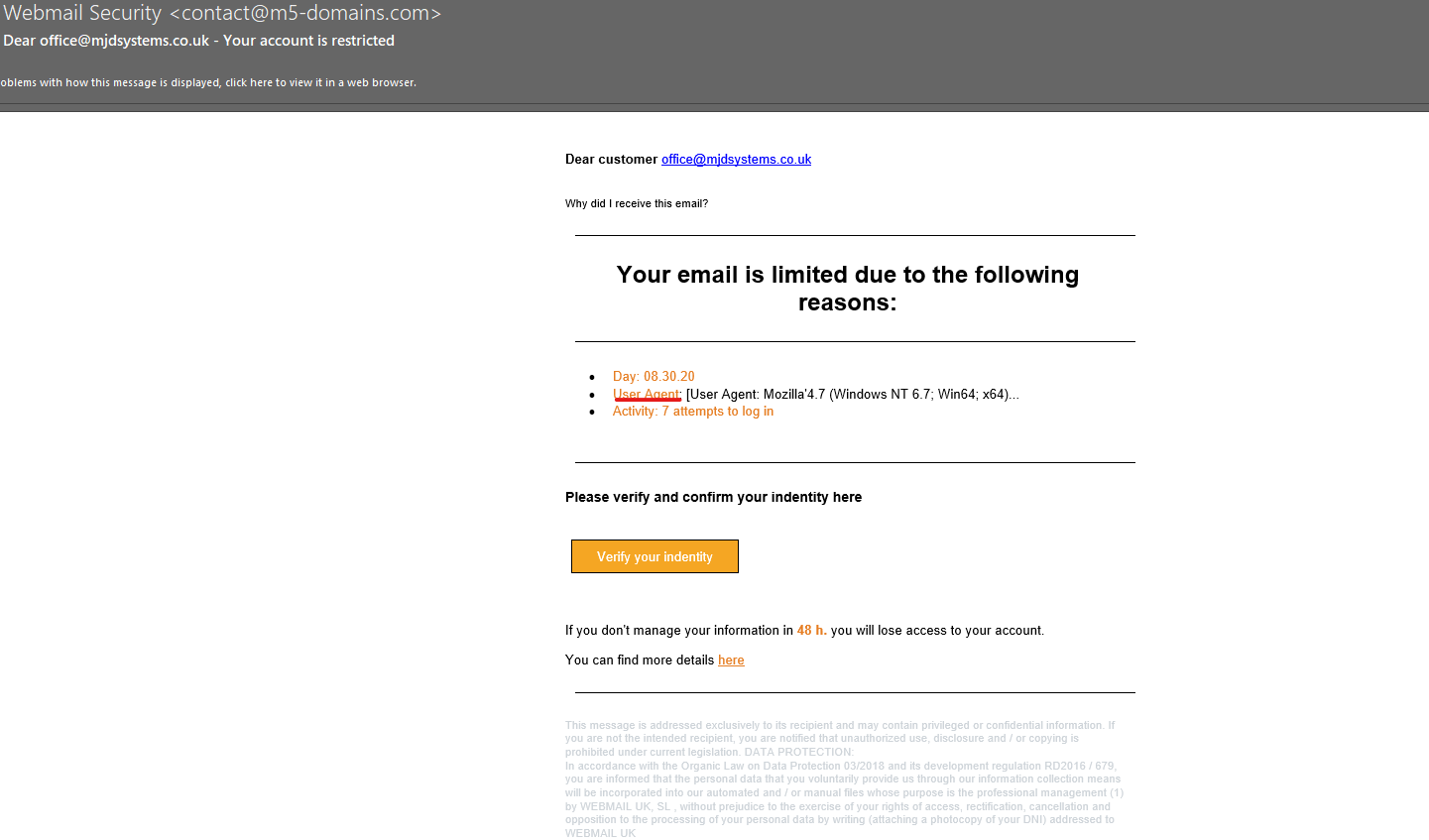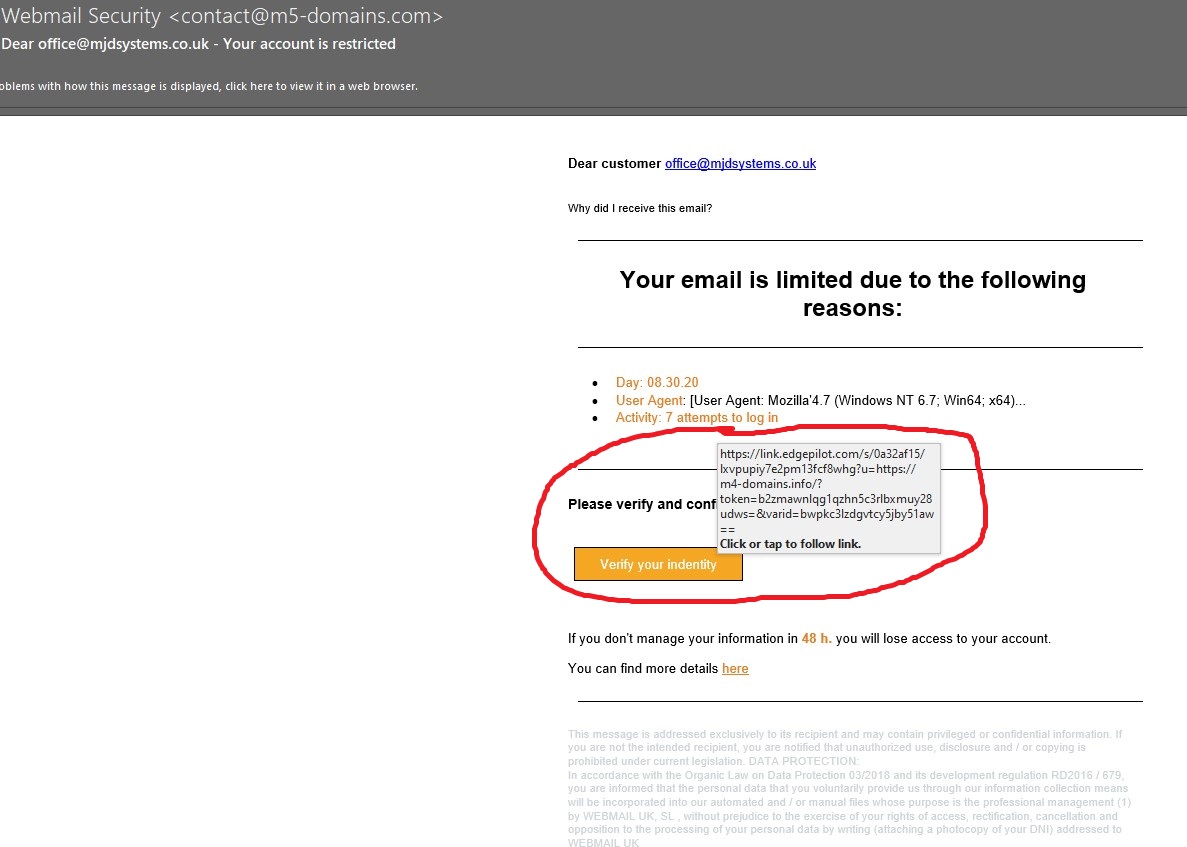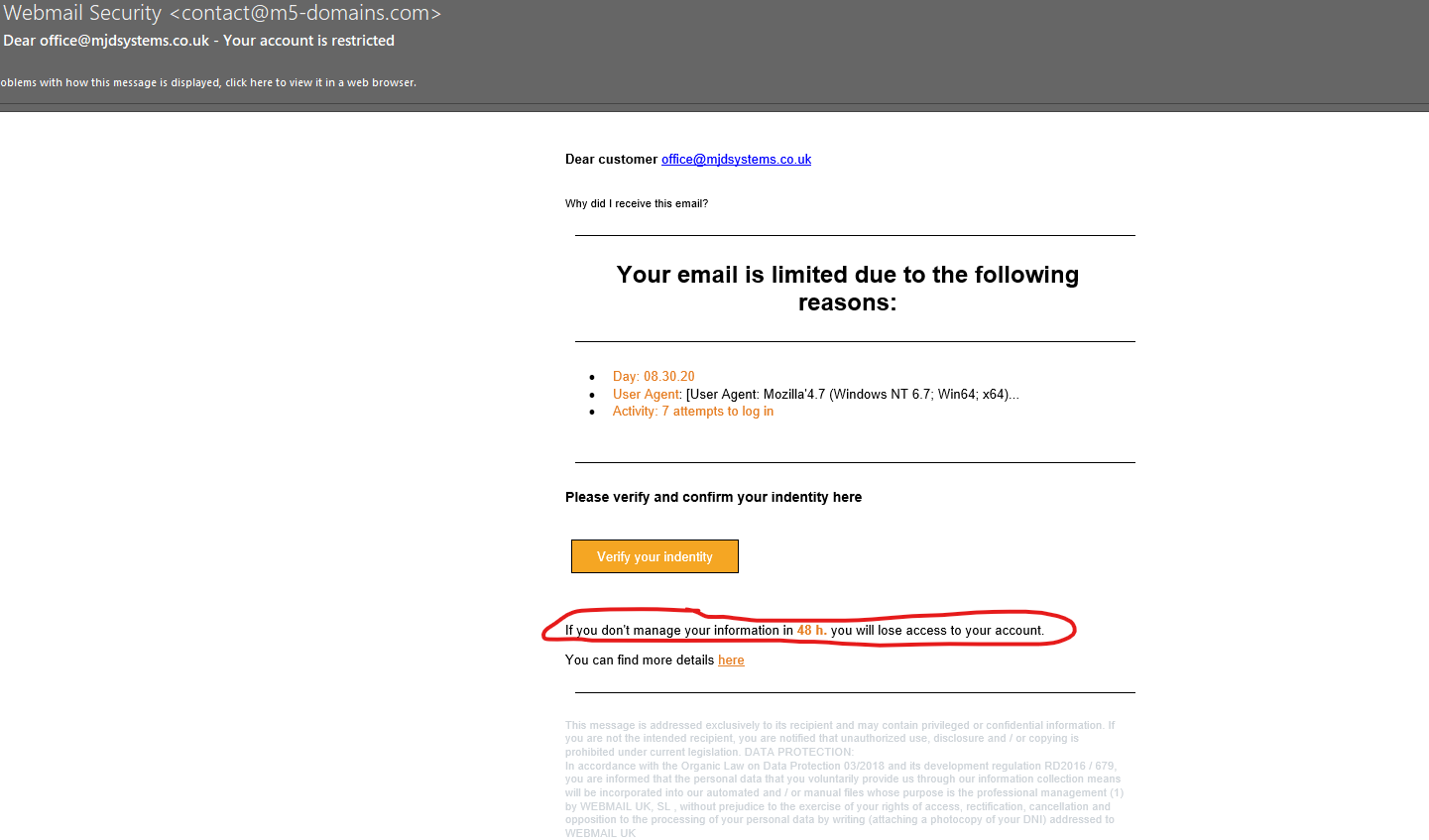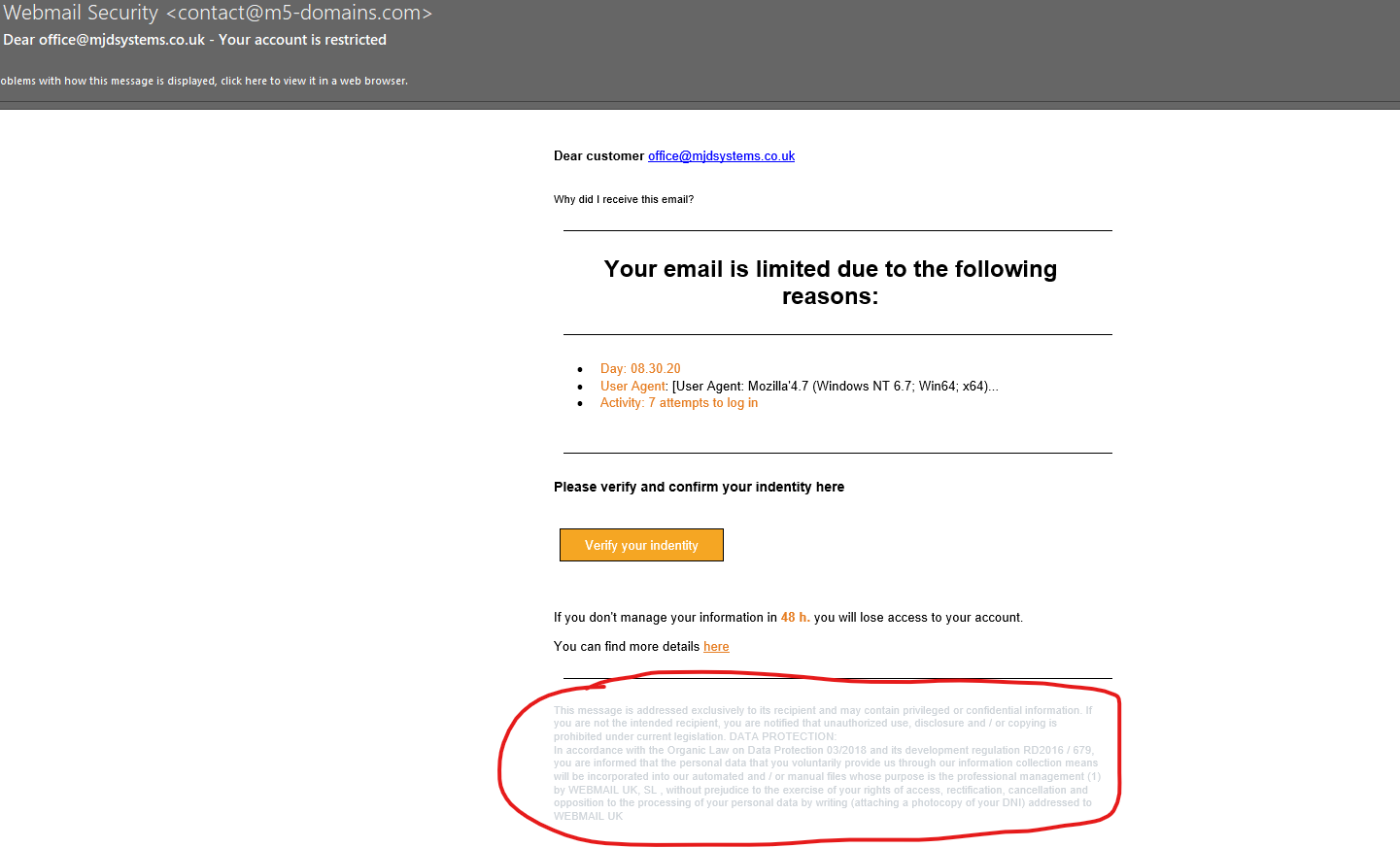During lockdown many of us have turned to technology to keep us connected with our friends and family and to entertain ourselves. Some of the team here at MJD started online gaming together and it lead to the team reflecting upon the first computer games they ever played and we thought it might be a fun topic to share with you all.
Mark
Showing my age….. in the 70’s I can clearly remember my brother coming home with the first computer game I ever saw, it was called pong, more a video console than a computer game, playing Pong was a case of a simple controller or two twist dials to control the “rackets” at either end of the screen. The simple “Pong” noise as the ball hit a racket or side of the screen was distinctive, you could also play against yourself by effectively turning one end of the screen to a wall and the ball (cursor) would rebound just like a squash court. Considering graphics and games today, it was extremely basic but at the time was amazing to play. The next computer game would have been Space Invaders that was built into a glass table in a pub near RAF Cosford. I’m sure I got better as the night went on 😊 Again revealing my age at the time! A slightly more complex game with a few more sounds but still quite pixelated graphics by modern standards. A far cry from the real life POV games of today! My first real computer was an Atari 1040 STE, which I still have in the loft.
via GIPHY
Colin
I’m not much of a gamer, but I do remember being given a Sinclair ZX81 in the early 80s and thought, what’s this? I believe it only had 1K of memory! I do remember playing a golf game called Leaderboard which came out in 1986. So I must have had either a Commodore 64 or a Sinclair ZX Spectrum to be able to play it. The golf was fairly easy to play at the lowest level. Just pick your club and press a button and off it went on line and the right distance. However, when going for the pro option, you had to control the flight and the spin of the ball and take the wind into account. Even back then I found real golf a lot easier than the computer game so I opted for the real thing. Plus there is no 19th hole in a computer game!
via GIPHY
Ian
My 1st computer game was at aged 11 on the classic Sinclair ZX Spectrum in 1982!
The game was Football Manager and it came on a cassette tape…
In order to load the game onto the computer, you had to connect a tape recorder output/input via leads to the computer and then start playing the tape, and the game was loaded onto the machine via sound. The only problem with this was that you needed to set the volume just right on the tape recorder or the game would not load correctly & would have to start again – it took many hours of trial & error to get the right balance and the game finally loaded.
It was all text based, no fancy graphics by todays modern standards, but it kept me entertained for hours on end trying to get Liverpool to win the league!
(Never did though.)
Also, there were bugs in the game that stopped you from completing it, but back then, there was no internet or patches or software updates available to fix those bugs.
via GIPHY
Craig
The first game I remember was Horace Goes Skiing on a ZX Spectrum.
The problem was before you could play the game you had to first load the tape and let is run. You could tell if it was a good day if it loaded first time or if you had to turn the tape and try again before you could play the game.
If you did manage to get the game to load you had the amazing sound track as shown in the clip above along with the amazing colour loading screens.
The aim of the game was to first cross the busy road using the 4 control arrows. Once across you had to rent a pair of skis and make it back over the road. If you managed this you then got to go skiing, down the hill, avoiding the trees, aiming for the ski gates trying to get to the end of the course.
Natalie
The first computer game I remember playing was a basic ABC game which sang the ABCs to me when I was very young, and the story is usually told of the amount of times I repeated the song, much to my parents enjoyment! Luckily, I have never had a draw or need to come back to this game to relearn my ABCs!
However, recently in lockdown I have been reliving my childhood of battling my brother, Gareth, on Worms and playing the newer version of the game. The biggest difference I’ve noticed is that originally the game was 2D however now the graphics are 3D and much higher definition!
via GIPHY
Marko
Gaming for me stated when I was very young. The first games I remember playing, or at least trying would have been Doom PC and Robocop SNES. These were owned by my uncle and cousin so would only really get to play/watch them play when we went down to visit.
After that I believe the first console I owned would have been a Playstation 1 and used to actively play games such as Crash Bandicoot, Spyro and Gran Turismo. Most of these have now been stopped so I don’t go back to play these however I did start playing the remaster of Crash Bandicoot when that came out back in 2018.
via GIPHY
Gareth
My first computer game that I can remember was Halo Combat Evolved.
This was bought on the original Xbox. I would spend hours infront of the TV trying to complete the game and never managed to until I went back and played the anniversary version years later.
At the time the graphics were amazing but since playing the remastered edition where you can switch the graphics between original and remastered it has confirmed just how far gaming has come! 😂
via GIPHY