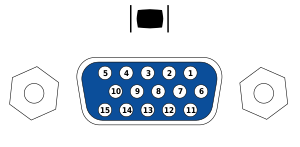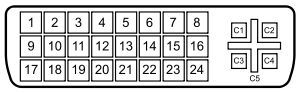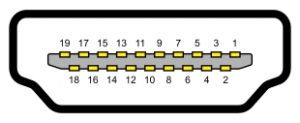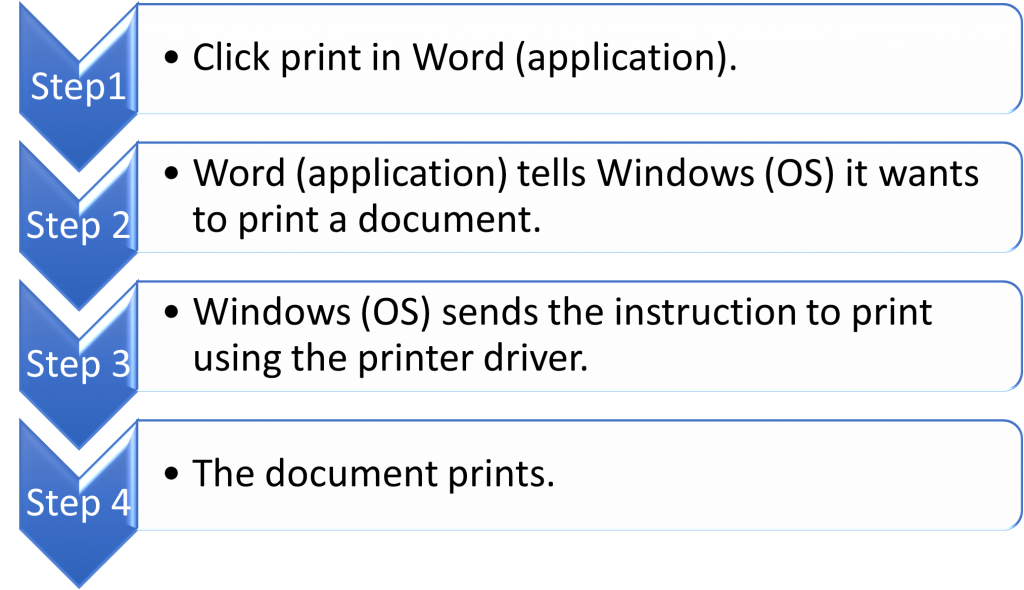This week we look at another piece of hardware which sometimes is part of the build on your PC or laptop. The graphics card is the piece of hardware responsible for producing the image which is displayed on your monitor or screen. It translates the data into a form which your monitor can understand to display the correct image for you. The better the graphics card the higher quality the image produced.
There are two types of graphics card: integrated and discrete. Integrated graphics cards are built into your motherboard and this is found on most standard PC and laptop specs. As it’s inbuilt they cannot be easily upgraded. Discrete graphics cards are pieces of hardware which can be installed at a later date as an extra component. This makes them ideal for upgrading at a later date. The average user who browses the internet and carries out office work, the onboard graphics will be sufficient. If you intend to carry out gaming or video editing, a discrete graphics card is recommended.
When reading about graphics cards previously you may have heard of GPU, this stands for Graphics Processing Unit. Much like the CPU, this is the brain of the graphics card. It acts as the translator turning the signals into a recognisable format for your monitor. Sometimes a graphics card is needed to allow your PC to display dual screens through the outputs offered on a graphics card.
Modern graphics cards also have their own dedicated RAM onboard, which is the same as the RAM in your PC, however, is just for the use of the graphics card to process the data it is being given to send to the display. If you have any questions or are interested in installing a graphics card to your device please don’t hesitate to get in touch with the team here at MJD.